Manage your Crimpd+ Subscription
How to manage your subscription to Crimpd+
Crimpd+ memberships are billed monthly and can be canceled or paused at any time. Memberships are managed directly through either Google or Apple, depending on your mobile device.
Apple (iOS) Users
iOS users can access their Crimpd+ membership by following these steps:
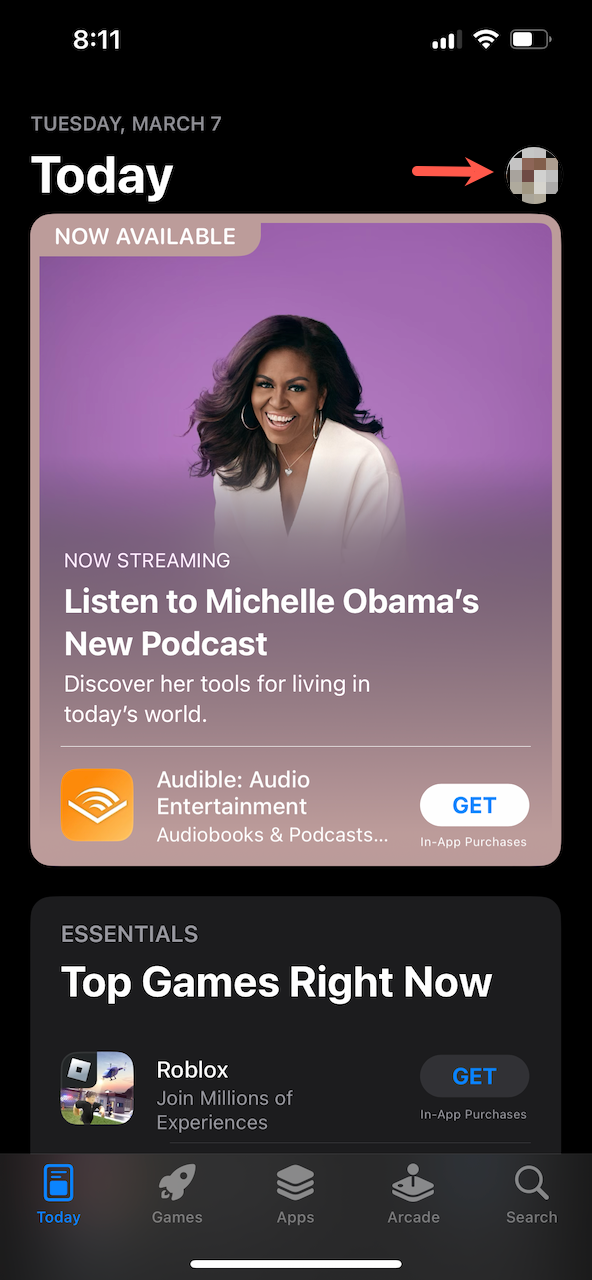
- Open the Apple App Store app. In the top right corner, select your profile picture.
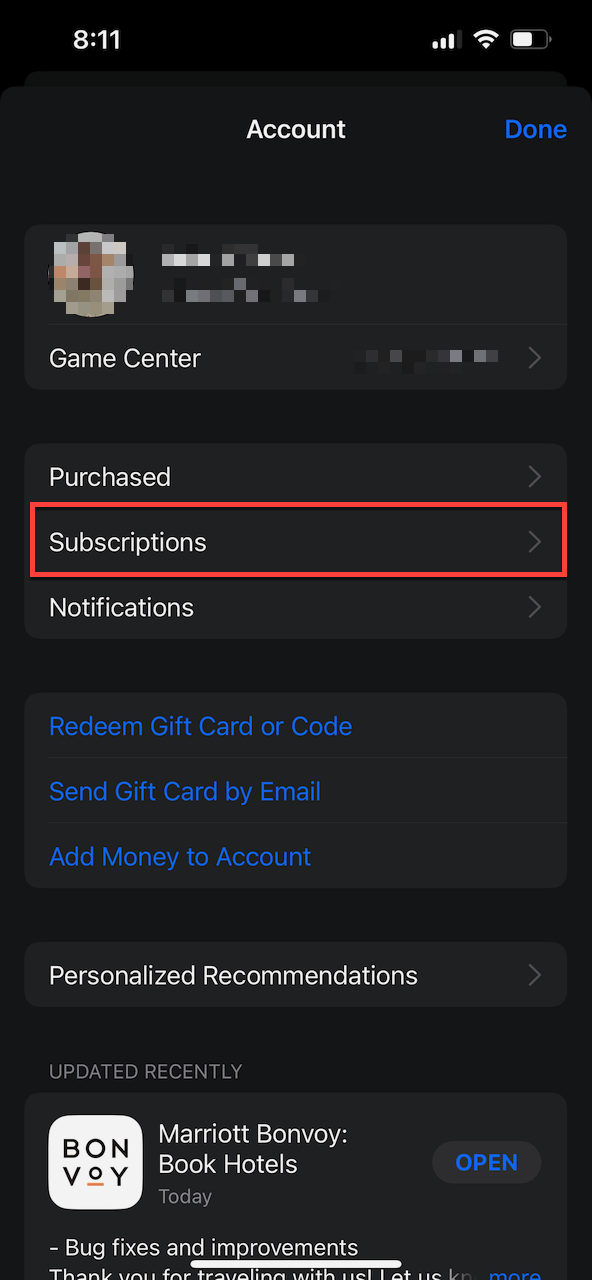
- Select the Subscriptions link
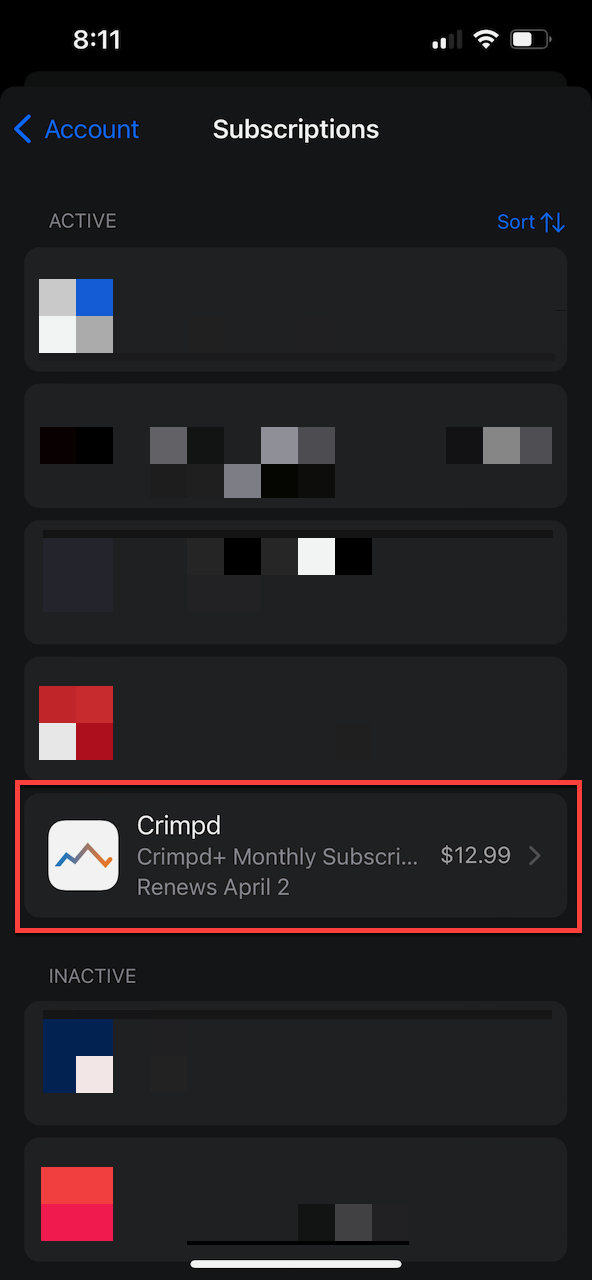
- Under the "Active" section, tap your subscription selection for Crimpd.
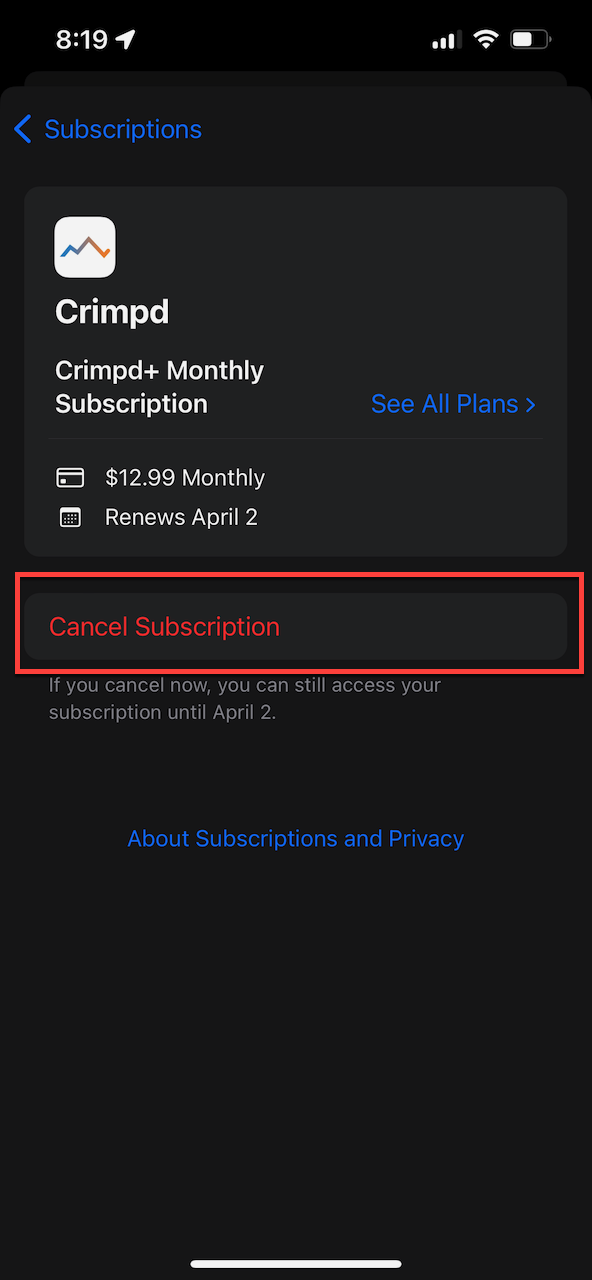
- Then select Cancel Subscription
Upon cancellation, you will retain access to Crimpd+ for the remainder of the subscription term, and upon renewal, your account will automatically be converted back to the free version of Crimpd.
Android Users
Android users can access their Crimpd+ membership by following these steps:
- Open the Google Play app
- At the top right, tap the profile icon
- Tap Payments & Subscriptions, followed by Subscriptions
- Select your Crimpd+ subscription
- Tap Cancel Subscription
Upon cancellation, you will retain access to Crimpd+ for the remainder of the subscription term, and upon renewal, your account will automatically be converted back to the free version of Crimpd.
Frequently Asked Questions
Will I still be able to access my past Training Plans?
Previously purchased Lattice Training Plans can still be accessed without an active Crimpd+ or Lattice Training Plan membership. Any previously created Crimpd+ training plans will still be stored on the Crimpd servers, but a valid Crimpd+ membership is required to access them.
How can I request a refund?
If you accidentally purchased Crimpd+, or the service did not meet your expectations, you may request a refund within 48 hours of purchasing.
iOS
iOS users must request a refund directly from Apple by following these steps:
- Open the receipt Apple sent to your email address upon purchase. This should be titled Your receipt from Apple.
- In the receipt body, select the Report a Problem link where the Crimpd+ purchase is listed.
- In the Choose Problem drop-down list, select I'd like to request a refund.
- An Apple support representative will review your refund request and typically will process the refund within 48-72 hours.
Please note, Apple is the sole arbitrator for refund approvals and rejections. Refunds for iOS users cannot be processed by Crimpd Support.
Android
Android users may either request a refund directly from Google or by contacting Crimpd Support at support@crimpd.com.
- Open the Google Play app
- Tap Menu > Account > Purchase History
- On the order, select Request a refund or report a problem and choose the option that describes your situation.
- Complete the form and note that you would like a refund.
- You will see a message saying "Thank you for sharing your concerns." You'll then get an email with your refund decision. You’ll usually get this within 15 minutes, but it can take up to 4 business days.